Setting customer permissions
How-to guide
You can enable and disable features for all your PhoneLine+ customers.
Navigate to ‘Settings’ and then to ‘User permissions’.
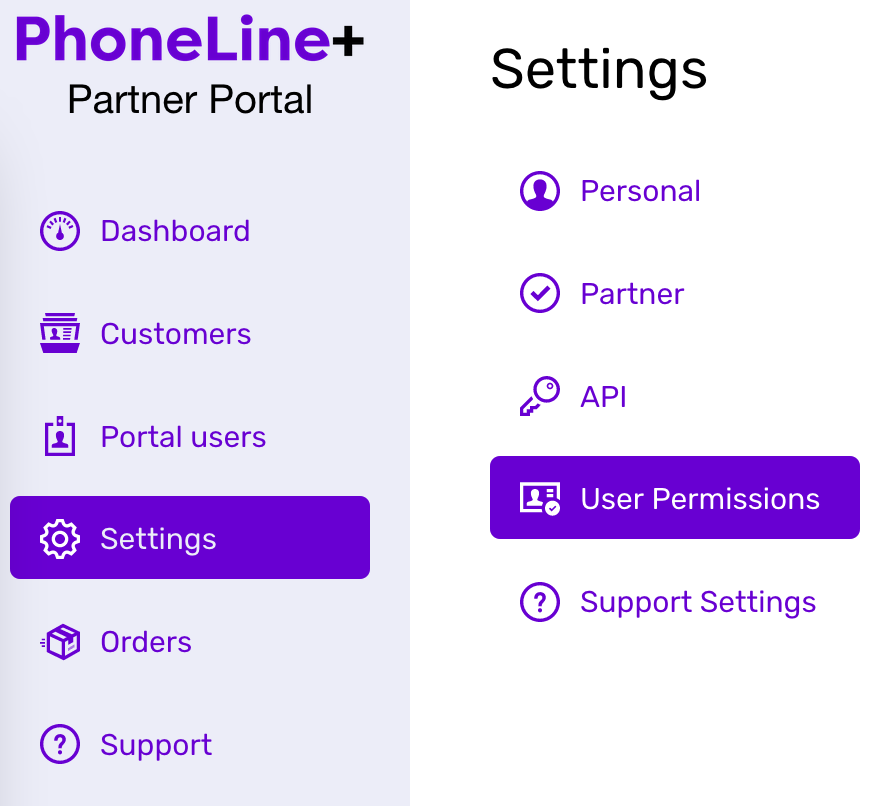
Note: these settings will apply to ALL of your PhoneLine+ customers.
General user permissions
The following permissions can be enabled or disabled for all customers:
- Allow users to manage their notifications determines whether PhoneLine+ customer users will receive email alerts to notify them of missed calls and/or new voicemail messages
- Allow users to manage their devices determines whether PhoneLine+ customer users can select which of their devices (for example web app, desktop) will receive calls. It also determines whether they can add a hardware device
- Allow users to manage their account determines whether PhoneLine+ customer users can manage their own profile once they exist, including password change and address information
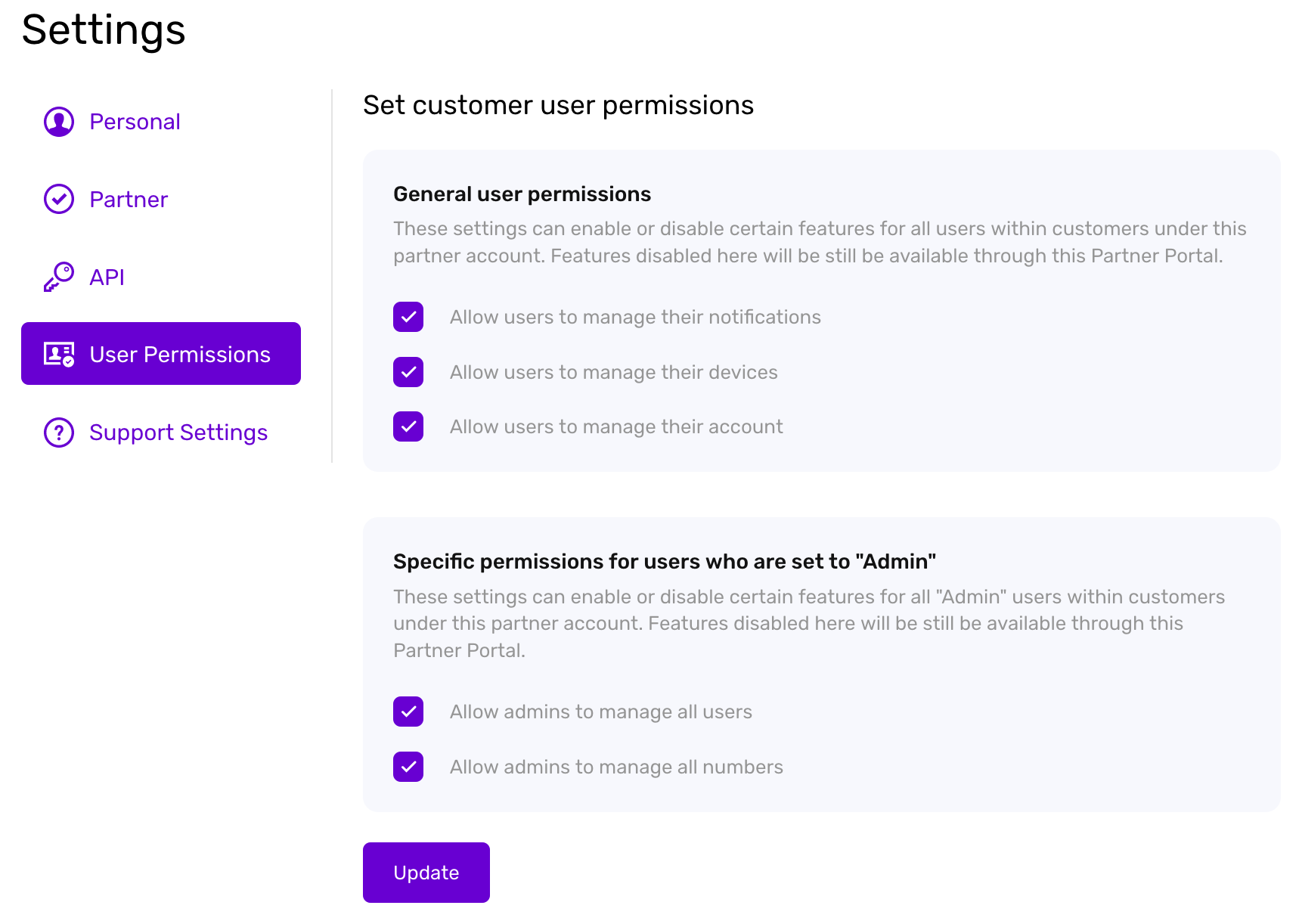
Admin user permissions
The following permissions can be enabled/disabled (applies to all your customers):
- Allow admins to manage all users allows PhoneLine+ customer Admin users to create and delete users, and to modify their call control settings
- Allow admins to manage all numbers allows PhoneLine+ customer Admin users to add numbers and assign them to users within their Company. Also allows for the removal of numbers assigned to users.
Please note! PhoneLine+ is licensed at a user level. Please be aware that by ticking the box to allow Admin customers to manage all users, your customers can add additional users themselves, incurring additional charges. Please be sure your customers are aware of this if you choose to allow this function.
If you have made a change to the customer user permissions within this section, please note that this will apply to all customers.
If you are still having issues, please contact the PhoneLine+ support team.
How are we doing?
Did you find the training on this page useful? Let us know by giving us a thumbs up below. To give us detailed feedback on the content you would like to see, please complete the PhoneLine+ Feedback form.
