Ordering hardware on the PhoneLine+ Partner Portal
Welcome to hardware-only provisioning
PhoneLine+-compatible hardware can now be provisioned for your customer companies from the PhoneLine+ Partner Portal. This article demonstrates how the hardware-only provisioning journey works.
PhoneLine+ is compatible with a range of devices, including:
- Desk phones
- Bluetooth headsets; and
- Analogue telephone adapters (ATAs).
The PhoneLine+ Partner Portal will list all available devices during a step in the ordering journey once you have added your customer accounts. To learn more about adding customer accounts, we recommend watching the PhoneLine+ Provisioning video on the Gamma Academy.
Ordering hardware for your customers
Log in to the PhoneLine+ Partner Portal.
Click on ‘Devices and Orders’ then choose ‘Orders’ then ‘Place a new order’.
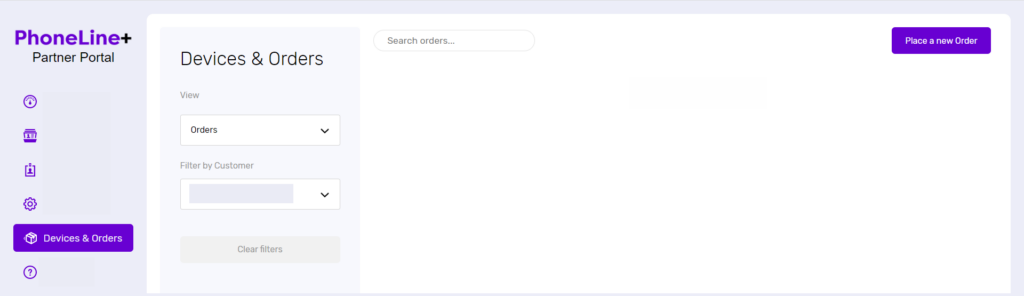
From the customer information tab, select the customer account to order the devices. A list of PhoneLine+ compatible devices will appear.

Input the number of any devices that your customer wishes to provision. You will need to assign users from the company to specific devices (the Portal will show you which ones require users to be assigned to them).

Once you’re happy with the details, click to place your order.
Order placed
As soon as the order is confirmed, you will receive an email containing your order number. We recommend you make a note of this so that you can track your order later.
Order dispatched
A further email will be delivered to you once the device has been dispatched. This email contains:
- the MAC address (which the customer can use if they wish to swap devices with another user later)
- The courier website for tracking the order; And
- The consignment number.
Order delivery timescales
If you have ordered your device before 3 pm, the aim is for it to be delivered the next working day, however, delivery can take anywhere between 2-3 working days.
Reviewing your orders
You can review your orders once they have been placed by clicking on ‘Devices’, selecting the company, then clicking the company name.

Add the order number provided by the confirmation email to filter by order and view its details.
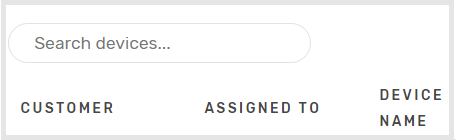
The order review area updates in real-time, so we recommend checking back here regularly to view the latest status of your customer’s device order.
How are we doing?
Did you find the training on this page useful? Let us know by giving us a thumbs up below. To give us detailed feedback on the content you would like to see, please complete the PhoneLine+ Feedback form.
