Simple Swap

Welcome to Simple Swap for PhoneLine+, Gamma’s smooth transition from legacy PSTN services to an All-IP future.
Please note! Simple Swap is currently available to order via the Preview Portal. To gain access to this service, please arrange a meeting with your BDM.
What is Simple Swap?
Simple Swap is a uniquely designed product that brings together SoGEA broadband and integrated number porting with Gamma’s landline replacement solution, PhoneLine+, making it easy for small businesses of 1-9 users to migrate their services from legacy services such as WLR, PSTN, and ISDN to an all-IP generation.
This is all completed within the PhoneLine+ Partner Portal.
Getting started
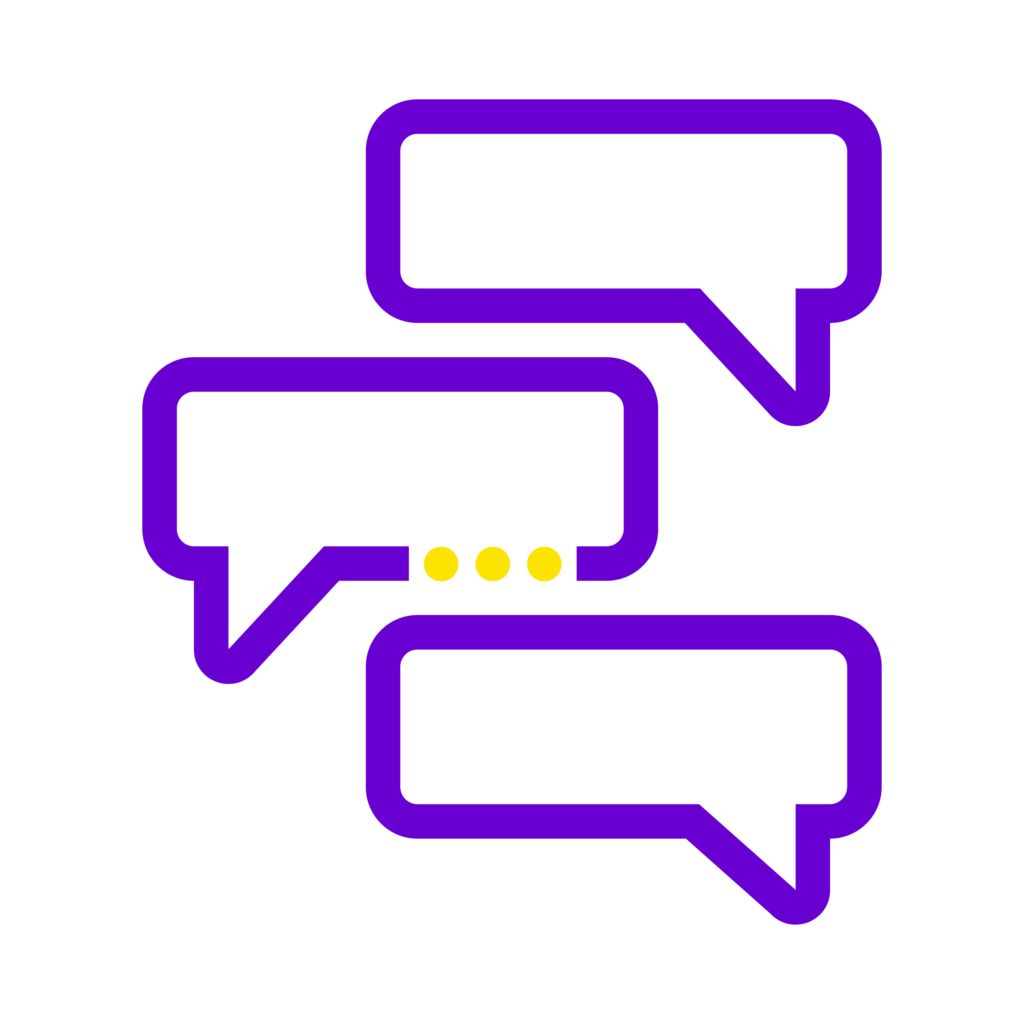
Before you get started on the Simple Swap ordering journey, we recommend you ask your customer:
- For the number they wish to port over to PhoneLine+
- Which broadband package would best suit their needs and the term they wish to provision this for. We will look at the available SoGEA broadband options later in this training.
- Which broadband care level best suits your customer’s needs; And
- If your customer would like a new router to go with their broadband service.
Adding Simple Swap for new customers
Log in to the PhoneLine+ Partner Portal and click on ‘Customers’, then ‘Add a new customer’.
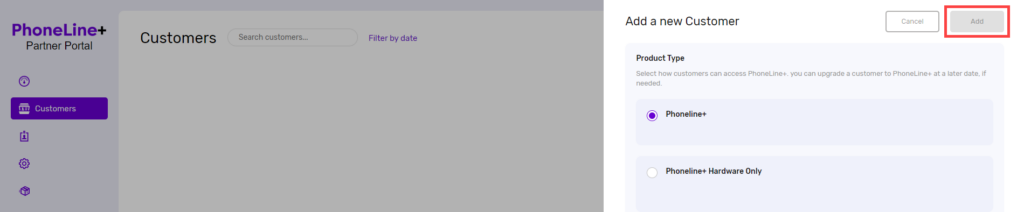
Specify which product type your customer would like to provision; PhoneLine+ Hardware Only or PhoneLine+.
Add any customer details prompted by your product type and choose a contract length. You’ll find the option to provision Simple Swap as an extra service. Simply tick the box here.
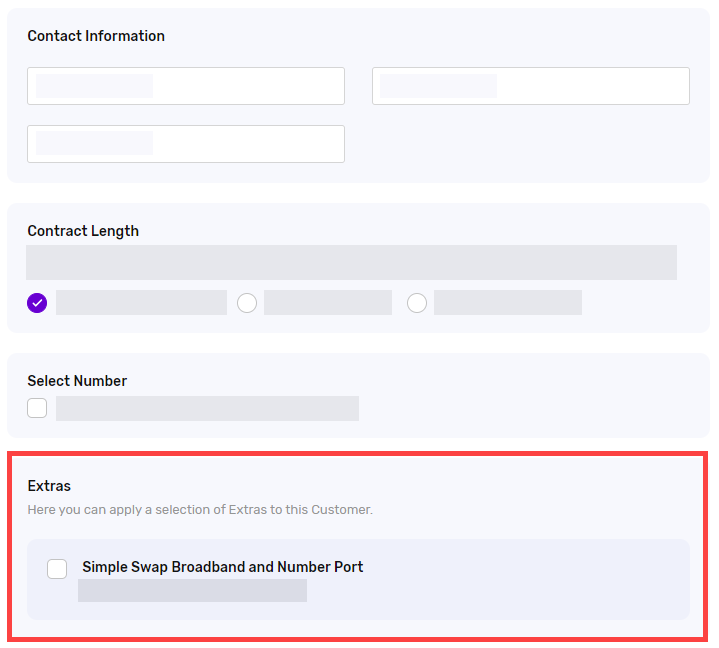
Adding Simple Swap for existing customers
Log in to the PhoneLine+ Partner Portal and click on ‘Customers’.
From the list that appears, choose the customer company whom you want to provision Simple Swap for, then scroll down to the ‘Extras’ section.
Click ‘Check eligibility’ to begin the Simple Swap setup process.
Step 1: Eligibility check

First, you must complete an eligibility check for your customer’s business site. This will check:
- If the customer’s site has an existing Gamma Broadband service or not (if they do, details of their Gamma Broadband ID can be found on the Gamma Portal); And
- If the phone number to port can be applied to PhoneLine+. We recommend checking our ‘Porting Do’s and Don’ts’ article on this Knowledge Base for more information on porting numbers to PhoneLine+.
If your customer requires a new broadband service: click ‘No, this customer requires a new service’ and follow the on-screen prompts.
If your details do not pass the eligibility check

Your Simple Swap order will only progress from here if both the broadband service and phone number to port have passed. If the information entered is not eligible for Simple Swap, you will not be able to proceed with your order.
Step 2: Setting up Simple Swap
Great news! Your customer is eligible, so let’s start setting up Simple Swap for their site.
First, add your Channel Partner contact information and specify if you wish to receive email updates regarding their installation (this is an optional feature). Email updates regarding your customer’s order will be delivered to the email account you have added here.
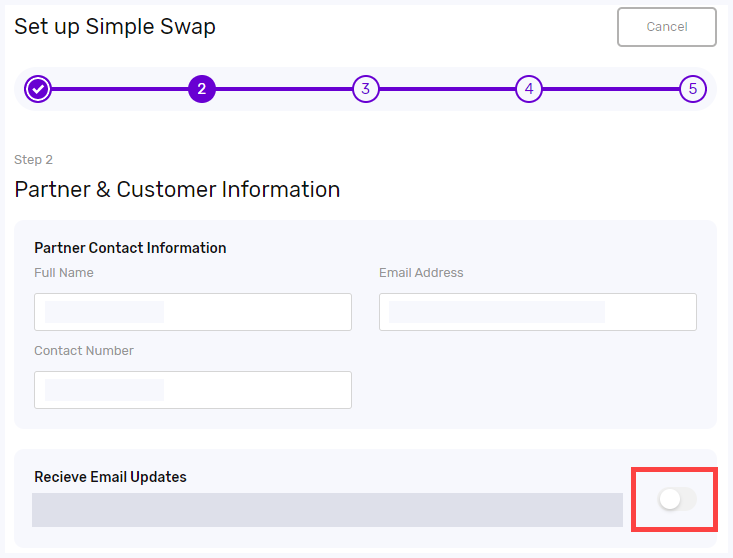
Next, add your customer’s site contact information. Their site address details will be completed automatically.
Check the details, then proceed to the next step when you’re ready to continue.
Step 3: Installation details
Please note! Simple Swap does not facilitate new-line broadband installations. If your customer requires a new broadband service, this will need to be completed on the Gamma Portal.
PhoneLine+ can be paired with Gamma’s SoGEA Broadband. Add your customer’s broadband installation reference, then choose a date for the order to be completed.
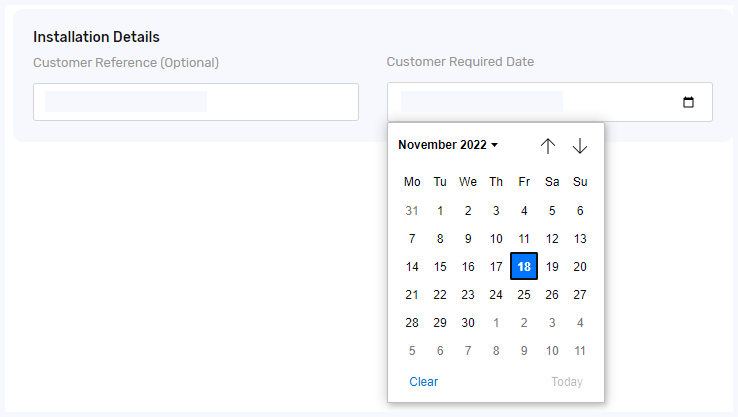
Only dates in bold can be selected. We cannot guarantee this date, but you will be notified of any updates via email, throughout the ordering process.
Step 4: Product & Features
Select the broadband package that your customer has requested. With Simple Swap, you have three broadband package options. Select your speed and contract term from the drop-down menu below.
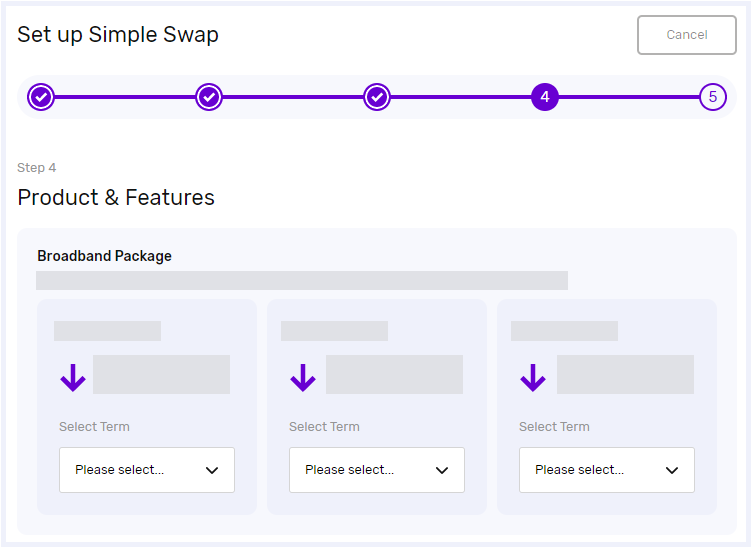
Available speeds include:
- SoGEA 0.5 : 0.5
- SoGEA 40:10
- SoGEA 80:20.
Next, choose any additional broadband services your customer requires.
Care level
The care level you choose will dictate how quickly an Engineer will attend the site should the line experience a fault (for example, a fiber break).
- Standard care – repairs are carried out within 40 hours of BT being notified of a fault
- Business care – repairs are carried out within 20 hours of BT being notified of a fault. Business care is also known as ‘Assured Care’ for converged and assured products.
Install type
- Self-install – Select this if your customer is comfortable installing their own broadband service
- Managed install – select this option if you need a new faceplate to be installed with your SOGEA broadband. If you choose this option but do not need a faceplate installation, your Engineer will simply plug in your router and check that everything is in working order.
Please note that managed installations will come at a cost.
Router
Ask your customer if they require a new router, or if they can use an existing one at their site.
If a new router is required, ask your customer where they would prefer for this to be delivered, then add their delivery information below.
Proceed to the next step when you’re ready.
Reviewing and completing your order
As with any product purchase, check over the details of your order carefully before you place it. If you need to check any details before committing to order completion, click the ‘Previous step’ link on any screen you’re on.
When you’re confident that everything is correct, click ‘Complete Order’ and then ‘Place Order’ when prompted.
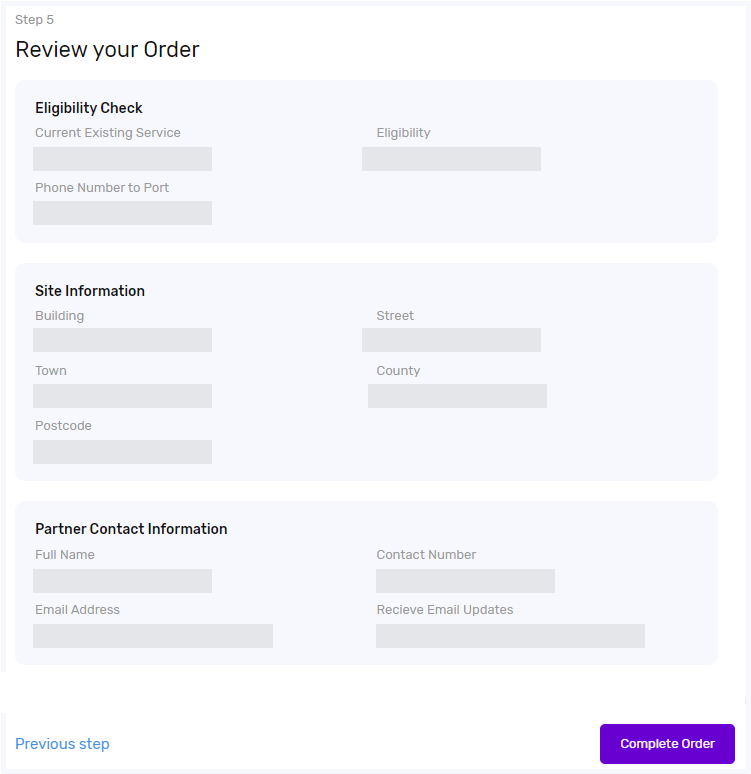
Thank you for taking the time to complete this training – we hope you found it useful. If you have any feedback for this content, please fill out the feedback form on the PhoneLine+ Knowledge Base.
Troubleshooting
- Company names cannot contain special characters
- A unique email address must be used for each PhoneLine+ customer
- A company must be created before the Simple Swap process can begin. Because this process includes a number port, an ‘endpoint’ must exist for the port order to be placed – in this case, a PhoneLine+ company
Broadband orders and number porting for services not on a BT Network
- Simple Swap orders cannot be placed on services that are not on the BT Network. If you wish to place an order for a service not on the BT Network, you will need to place a broadband order, and then a port order separately
- When a broadband order is committed with an engineer visit date, we would advise placing your port order for the same day. Any delays will mean one service or the other will be pushed back to the dates required – appointments that are outside of a service level agreement cannot be brought forward, only pushed back.
How are we doing?
Did you find the training on this page useful? Let us know by giving us a thumbs up below. To give us more detailed feedback on the content you would like to see here, please complete the PhoneLine+ Feedback form.
